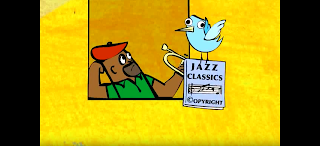This is a blog set up for my classes at United Tribes. This semester, I will be working on Technology in Education.
Sunday, July 23, 2017
Sunday, July 16, 2017
My Digital Footprint
Upon watching the video on digital footprints, I became very
interested to see what would come up on myself. So after the video was done, I
decided to do some detective work. After that, I was interested to see what
would come up on others. I was surprised at some, horrified at others, and
overall entertained by what I found. I could have spent hours looking people
up. But alas, it’s Sunday and beautiful outside. I need to unplug eventually
and enjoy some sunshine. So regretfully, I closed down Google (after one quick
more search).
Upon Googling myself, I was slightly humored, slightly awed,
and a little more leery about what I put out there. One of the first things to
come up of course was my uncle’s obituary. I was expecting this as he had just
passed away a couple months ago. What I wasn’t expecting is to find an old
court case. I had taken someone to court over an unpaid bill 15 years ago and
somehow it still shows up as one of the first things. I also bought something
for a PTO fundraiser and that was there as well. When I Google my married name,
I was pleased to see UTTC’s Honor Roll come up. However, my age, my address, my
field of work is still out there for anyone to see, as is this blog.
I Googled my son next. He is only 14 years old and I wasn’t
expecting much of anything. 5 years ago, he was in a concert choir called,
Jubilate. This came up as did his old Cross Country run times. It also has what
school he attends which doesn’t sit all that great with me. So we had a talk
about digital footprint and I was happy to learn that he has been taught this
in school quite a bit. He is in the habit of Googling himself and is fully
aware of the repercussions of having your name out there.
The funniest was checking the images associated with our
names. With my name, a picture of my dog showed up as did a photo associated
with the Dakota Zoo. There was also a photo of many cars my ex-husband
refurbished, along with a comical horse butt. When I checked my married name, I
was slightly horrified to see a picture of my least favorite brother-in-law
staring back at me. My son’s was just as entertaining. His images were filled
with ferrets, a picture his friend made him 4 years ago, and horrifyingly one
random photo of Hitler.
This was a great eye-opener for both of us. I hope to continue
to monitor this and be aware of the things that are put out there.
Chapter 10 Review
How is the “pedagogical cycle of instructional events
mediated by technology?
The pedagogical cycle
is mediated by technology in that there will always be distance learning and
technology makes it easier for us to accomplish this. Distance learning is nothing new. I remember
reading something my dad had saved of my sister’s. It was a letter from New
York giving instructions on how to turn in her final essay to earn her degree.
She was to type an essay and mail it back to her instructor. I couldn’t imagine
how long it would have taken someone to get a degree via post. In this day in
age, we rely on technology to reach and teach many places. Email, internet, and
even the Kindle Edition textbook I’m using to take this class help me to learn easily
and from my own home.
How could blended learning be used in an elementary
classroom?
Blended learning is using face to face along with online
learning. An example could be learning about bears online. Using tools to watch
videos of bears in their natural habitat. After, you may speak about them as a
class. You could also take it a little further and visit the bears at the zoo.
What do students and teachers need to do in order to use a
blended approach to learning?
Teachers and students need to do two things in order to use
a blended approach. First, you will need to accept new roles and
responsibilities. Secondly, teachers and students will have to learn how to
work with new technologies. It is essential for the teacher to understand fully
the technology and act as a guide in helping students grasp the intent.
Saturday, July 15, 2017
Teaching Copyright
The first one I found was a video on Youtube. The pros of
this are that it’s a catchy jingle and will do all it can to really help
students remember what copyright really is. It’s also a very nicely made video
and is engaging to watch.
The cons are that it’s not really a website, just more of a
video so there aren’t any activities that go along with it. Also, in some
parts, it’s hard to understand the words or it’s a little too fast so students
might miss important data.
I also ended up having this stuck in my head. I decided this
was a huge con in my opinion. J
https://www.youtube.com/watch?v=0QiO_H0-ok8
Next, I found the site, Cyber Bee. In this site, students
can hover over the students and see the answer to the question pertaining to
copyright. This was a fun little way to read about copyright and I feel would
be a nice balance to the video above to give a few different learning styles.
Cons, again no activities to go along with it. What you see
is what you get. There are no other pages just this screen and the answers.
This is ok but there isn’t a way for students to ask their own questions. This
is just a fancy FAQ section but what if the student has a different question?
Sunday, July 9, 2017
Academic Software
Today, I learned about the interactive software titled, "Virtual Frog". This was a web-based program and nothing needs to be downloaded which is a plus in my mind. It is an extension of Virtual Lab. Virtual Frog is the dissection of a real life frog via video. This is a way for students to see and learn about the frog without having to cut open a frog. I like this as I am an animal lover and hated to have to dissect things. I would have much rather have been given the option of using the video version. This also is easy to use and highly user friendly.
Software for Teacher Tasks
EDU 288 OL
Module 8 – Chapter 8
Brooke Kemmet
1. What
types of graphics programs can be useful in the classroom? Give an example of
each.
Illustration Programs; - Ultimate Paint
Draw programs –
Inkscape
Animation Programs- Anim8tor
3D Software Programs – Draw Plus
2. How
does reference software promote active learning?
Students can easily search for and discover many different
topics easily. Its informative multimedia presentations with video, animation,
and audio create a learning experience for students.
3. How
does simulation software encourage active learning?
Simulation settings are limitless and can teach students in
a whole new way. One example is students can be in a simulated chemistry lab, they
are able to mix and heat virtual chemicals and see the results without having
to deal with the real substances.
4. What
is problem-solving software? Give an example that shows how it supports active
learning.
It’s written to
help students acquire and work through problem-solving skills. This gives
students an environment where they can learn by doing.
Thursday, July 6, 2017
Post-It Notes
My mind had four stages in this activity. I went from confusion, to mind-blown, to excitement, to eh. At first I wondered just how exactly a post-it note was suppose to feed through the copy machine and how it can be productive enough. Wouldn't the sticky side get stuck in the printer and jam it?
I then watched the video and it was just like on a cartoon, a magic lightbulb clicked on and the angels sang from the heavens.
I couldn't wait to try this grand trick. My class has a field trip lined up for next Friday and I was going to send home a handy-dandy reminder.
First, I created my template proclaiming our upcoming field trip. I printed and added the post-its. I couldn't wait. Then this happened... As you can see, some turned out great, some were off by a little bit, and some folded up during printing.
Overall, I am pleased to learn this new trick and will definitely use it in the future. I will just need to figure out how to deal with the printer part of making sure the post-its don't fold up in the process. Confused... no. Mind-blown... yes. I love the idea and look forward to thinking of ways to use it for fun learning.
Tuesday, July 4, 2017
QR Codes
This was a fun activity! I created a scavenger hunt for my classroom using QR codes. Students would split up in groups of 4 to create 5 teams who would compete to finish first. I used the website GoodReads to find the best books for 1st graders and hid them within the school. Using QR codes, I then created clues to find the books. Once the book was read, each team had 3 questions to answer. Included were QR codes with brain breaks as well in order to help with keeping them on task and not loosing interest. I instilled the help of the next door teacher, recess monitor, and also the cook. At the end of the activity, students will have to create a drawing of their favorite character from the books. Once they complete this, they will find their teacher and receive a reward.
Below is my activity, "The Hunt for the Best Book".
Below is my activity, "The Hunt for the Best Book".
Monday, July 3, 2017
PowerPoint and the Index Card Woe
So there I was trying to follow directions to create index cards in PowerPoint...
 The directions were so simple: Go to "File", "Page Set Up". But sadly, I have a different version and could not find that rascally option.
The directions were so simple: Go to "File", "Page Set Up". But sadly, I have a different version and could not find that rascally option.
 So using my skills of Microsoft Word, I improvised. I created index cards in Word and then added them to the PowerPoint. Technology is great! You can always find a way even if it's not the way you planned.
So using my skills of Microsoft Word, I improvised. I created index cards in Word and then added them to the PowerPoint. Technology is great! You can always find a way even if it's not the way you planned.
 In these index cards, I did a Math skills one and a sight word. I would laminate one of these cards per child and use dry erase markers to write in the answers. I would print out the sight word along with other sight words and create a game with them.
In these index cards, I did a Math skills one and a sight word. I would laminate one of these cards per child and use dry erase markers to write in the answers. I would print out the sight word along with other sight words and create a game with them.
 The directions were so simple: Go to "File", "Page Set Up". But sadly, I have a different version and could not find that rascally option.
The directions were so simple: Go to "File", "Page Set Up". But sadly, I have a different version and could not find that rascally option.
 So using my skills of Microsoft Word, I improvised. I created index cards in Word and then added them to the PowerPoint. Technology is great! You can always find a way even if it's not the way you planned.
So using my skills of Microsoft Word, I improvised. I created index cards in Word and then added them to the PowerPoint. Technology is great! You can always find a way even if it's not the way you planned.
 In these index cards, I did a Math skills one and a sight word. I would laminate one of these cards per child and use dry erase markers to write in the answers. I would print out the sight word along with other sight words and create a game with them.
In these index cards, I did a Math skills one and a sight word. I would laminate one of these cards per child and use dry erase markers to write in the answers. I would print out the sight word along with other sight words and create a game with them.
Subscribe to:
Comments (Atom)