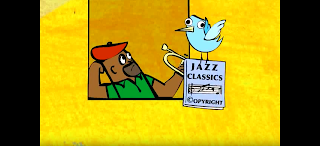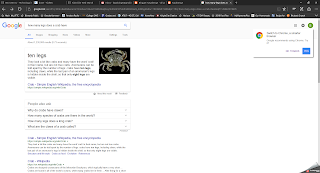This is a blog set up for my classes at United Tribes. This semester, I will be working on Technology in Education.
Sunday, July 23, 2017
Sunday, July 16, 2017
My Digital Footprint
Upon watching the video on digital footprints, I became very
interested to see what would come up on myself. So after the video was done, I
decided to do some detective work. After that, I was interested to see what
would come up on others. I was surprised at some, horrified at others, and
overall entertained by what I found. I could have spent hours looking people
up. But alas, it’s Sunday and beautiful outside. I need to unplug eventually
and enjoy some sunshine. So regretfully, I closed down Google (after one quick
more search).
Upon Googling myself, I was slightly humored, slightly awed,
and a little more leery about what I put out there. One of the first things to
come up of course was my uncle’s obituary. I was expecting this as he had just
passed away a couple months ago. What I wasn’t expecting is to find an old
court case. I had taken someone to court over an unpaid bill 15 years ago and
somehow it still shows up as one of the first things. I also bought something
for a PTO fundraiser and that was there as well. When I Google my married name,
I was pleased to see UTTC’s Honor Roll come up. However, my age, my address, my
field of work is still out there for anyone to see, as is this blog.
I Googled my son next. He is only 14 years old and I wasn’t
expecting much of anything. 5 years ago, he was in a concert choir called,
Jubilate. This came up as did his old Cross Country run times. It also has what
school he attends which doesn’t sit all that great with me. So we had a talk
about digital footprint and I was happy to learn that he has been taught this
in school quite a bit. He is in the habit of Googling himself and is fully
aware of the repercussions of having your name out there.
The funniest was checking the images associated with our
names. With my name, a picture of my dog showed up as did a photo associated
with the Dakota Zoo. There was also a photo of many cars my ex-husband
refurbished, along with a comical horse butt. When I checked my married name, I
was slightly horrified to see a picture of my least favorite brother-in-law
staring back at me. My son’s was just as entertaining. His images were filled
with ferrets, a picture his friend made him 4 years ago, and horrifyingly one
random photo of Hitler.
This was a great eye-opener for both of us. I hope to continue
to monitor this and be aware of the things that are put out there.
Chapter 10 Review
How is the “pedagogical cycle of instructional events
mediated by technology?
The pedagogical cycle
is mediated by technology in that there will always be distance learning and
technology makes it easier for us to accomplish this. Distance learning is nothing new. I remember
reading something my dad had saved of my sister’s. It was a letter from New
York giving instructions on how to turn in her final essay to earn her degree.
She was to type an essay and mail it back to her instructor. I couldn’t imagine
how long it would have taken someone to get a degree via post. In this day in
age, we rely on technology to reach and teach many places. Email, internet, and
even the Kindle Edition textbook I’m using to take this class help me to learn easily
and from my own home.
How could blended learning be used in an elementary
classroom?
Blended learning is using face to face along with online
learning. An example could be learning about bears online. Using tools to watch
videos of bears in their natural habitat. After, you may speak about them as a
class. You could also take it a little further and visit the bears at the zoo.
What do students and teachers need to do in order to use a
blended approach to learning?
Teachers and students need to do two things in order to use
a blended approach. First, you will need to accept new roles and
responsibilities. Secondly, teachers and students will have to learn how to
work with new technologies. It is essential for the teacher to understand fully
the technology and act as a guide in helping students grasp the intent.
Saturday, July 15, 2017
Teaching Copyright
The first one I found was a video on Youtube. The pros of
this are that it’s a catchy jingle and will do all it can to really help
students remember what copyright really is. It’s also a very nicely made video
and is engaging to watch.
The cons are that it’s not really a website, just more of a
video so there aren’t any activities that go along with it. Also, in some
parts, it’s hard to understand the words or it’s a little too fast so students
might miss important data.
I also ended up having this stuck in my head. I decided this
was a huge con in my opinion. J
https://www.youtube.com/watch?v=0QiO_H0-ok8
Next, I found the site, Cyber Bee. In this site, students
can hover over the students and see the answer to the question pertaining to
copyright. This was a fun little way to read about copyright and I feel would
be a nice balance to the video above to give a few different learning styles.
Cons, again no activities to go along with it. What you see
is what you get. There are no other pages just this screen and the answers.
This is ok but there isn’t a way for students to ask their own questions. This
is just a fancy FAQ section but what if the student has a different question?
Sunday, July 9, 2017
Academic Software
Today, I learned about the interactive software titled, "Virtual Frog". This was a web-based program and nothing needs to be downloaded which is a plus in my mind. It is an extension of Virtual Lab. Virtual Frog is the dissection of a real life frog via video. This is a way for students to see and learn about the frog without having to cut open a frog. I like this as I am an animal lover and hated to have to dissect things. I would have much rather have been given the option of using the video version. This also is easy to use and highly user friendly.
Software for Teacher Tasks
EDU 288 OL
Module 8 – Chapter 8
Brooke Kemmet
1. What
types of graphics programs can be useful in the classroom? Give an example of
each.
Illustration Programs; - Ultimate Paint
Draw programs –
Inkscape
Animation Programs- Anim8tor
3D Software Programs – Draw Plus
2. How
does reference software promote active learning?
Students can easily search for and discover many different
topics easily. Its informative multimedia presentations with video, animation,
and audio create a learning experience for students.
3. How
does simulation software encourage active learning?
Simulation settings are limitless and can teach students in
a whole new way. One example is students can be in a simulated chemistry lab, they
are able to mix and heat virtual chemicals and see the results without having
to deal with the real substances.
4. What
is problem-solving software? Give an example that shows how it supports active
learning.
It’s written to
help students acquire and work through problem-solving skills. This gives
students an environment where they can learn by doing.
Thursday, July 6, 2017
Post-It Notes
My mind had four stages in this activity. I went from confusion, to mind-blown, to excitement, to eh. At first I wondered just how exactly a post-it note was suppose to feed through the copy machine and how it can be productive enough. Wouldn't the sticky side get stuck in the printer and jam it?
I then watched the video and it was just like on a cartoon, a magic lightbulb clicked on and the angels sang from the heavens.
I couldn't wait to try this grand trick. My class has a field trip lined up for next Friday and I was going to send home a handy-dandy reminder.
First, I created my template proclaiming our upcoming field trip. I printed and added the post-its. I couldn't wait. Then this happened... As you can see, some turned out great, some were off by a little bit, and some folded up during printing.
Overall, I am pleased to learn this new trick and will definitely use it in the future. I will just need to figure out how to deal with the printer part of making sure the post-its don't fold up in the process. Confused... no. Mind-blown... yes. I love the idea and look forward to thinking of ways to use it for fun learning.
Tuesday, July 4, 2017
QR Codes
This was a fun activity! I created a scavenger hunt for my classroom using QR codes. Students would split up in groups of 4 to create 5 teams who would compete to finish first. I used the website GoodReads to find the best books for 1st graders and hid them within the school. Using QR codes, I then created clues to find the books. Once the book was read, each team had 3 questions to answer. Included were QR codes with brain breaks as well in order to help with keeping them on task and not loosing interest. I instilled the help of the next door teacher, recess monitor, and also the cook. At the end of the activity, students will have to create a drawing of their favorite character from the books. Once they complete this, they will find their teacher and receive a reward.
Below is my activity, "The Hunt for the Best Book".
Below is my activity, "The Hunt for the Best Book".
Monday, July 3, 2017
PowerPoint and the Index Card Woe
So there I was trying to follow directions to create index cards in PowerPoint...
 The directions were so simple: Go to "File", "Page Set Up". But sadly, I have a different version and could not find that rascally option.
The directions were so simple: Go to "File", "Page Set Up". But sadly, I have a different version and could not find that rascally option.
 So using my skills of Microsoft Word, I improvised. I created index cards in Word and then added them to the PowerPoint. Technology is great! You can always find a way even if it's not the way you planned.
So using my skills of Microsoft Word, I improvised. I created index cards in Word and then added them to the PowerPoint. Technology is great! You can always find a way even if it's not the way you planned.
 In these index cards, I did a Math skills one and a sight word. I would laminate one of these cards per child and use dry erase markers to write in the answers. I would print out the sight word along with other sight words and create a game with them.
In these index cards, I did a Math skills one and a sight word. I would laminate one of these cards per child and use dry erase markers to write in the answers. I would print out the sight word along with other sight words and create a game with them.
 The directions were so simple: Go to "File", "Page Set Up". But sadly, I have a different version and could not find that rascally option.
The directions were so simple: Go to "File", "Page Set Up". But sadly, I have a different version and could not find that rascally option.
 So using my skills of Microsoft Word, I improvised. I created index cards in Word and then added them to the PowerPoint. Technology is great! You can always find a way even if it's not the way you planned.
So using my skills of Microsoft Word, I improvised. I created index cards in Word and then added them to the PowerPoint. Technology is great! You can always find a way even if it's not the way you planned.
 In these index cards, I did a Math skills one and a sight word. I would laminate one of these cards per child and use dry erase markers to write in the answers. I would print out the sight word along with other sight words and create a game with them.
In these index cards, I did a Math skills one and a sight word. I would laminate one of these cards per child and use dry erase markers to write in the answers. I would print out the sight word along with other sight words and create a game with them.
Thursday, June 29, 2017
Classroom Management Technology Applications
EDU 288 OL
Module 7: Classroom Management Technology Applications
Brooke Kemmet
In this day in age, the world is full of helpful devices and apps to help us in all areas of life. Teaching and classroom management is no different. There are so many apps that you can utilize to help you be the best teacher you can be. Two apps that I am reviewing today are Too Noisy and Classroom Carrots.
Too Noisy is a simple app that you use as a visual meter to help remind students to keep the noise level at a minimum. The app is a voice sensitivity monitor that teachers can use to help students remember to keep noise at a minimum. When students start to get too loud, the background on the screen changes to indicate that students must be quieter. This is something teachers can use during group times. This creates a reminder without the teacher having to interrupt every few minutes and remind the students to be quiet. They will be able to keep their own voices under control by watching the app.
The second one is called Classroom Carrots. This cute app is a behavior management tool used to track rewards. If individual students are behaving and following classroom rules, the teachers are able to offer them electronic stickers and track the progress. Parents are also able to track the progress. This is free and even offers posters to print out to keep up in the classroom. There is an introductory video as well for the students to watch before they start their reward system. This would be nice to use to track positive behavior in younger classrooms or rooms that need to have a little extra help with classroom management.




Wednesday, June 28, 2017
Sunday, June 25, 2017
Time-Saving Apps for the Busy Teacher
We all "Get by with a little help from our friends". Sometimes, this may be a shoulder to cry on, a listening ear, or maybe even just a snuggle with your dog.
But let's face it, snuggling your pup won't get those papers graded. Ol' Charlie can't write your curriculum for you. Sometimes we need a little help from our technology friends. Here our my two favorite apps so you spend less time planning and more time on the couch with your pooch.
OH BookWidgets where would I be without your Widgetry? Your easy process streamlines tests and study guides. This is the app that should be a staple for all teachers. Create your own puzzles, flashcards, planners, worksheets, and so much more! This really is a must-have.
The content is sent electronically which helps streamline the process between teacher and student. It also creates a way for the student to step into the 21st century and learn in a way that is required in this day in age.
You can even track individual student's progress via the class dashboard.
 Pricing is yearly and shouldn't break the bank too much either.
Pricing is yearly and shouldn't break the bank too much either.
App #2 is not as flashy and in-depth as BookWidgets but it does some hefty time saving in a simple way. Grade Ticker is a simple straightforward app that keeps track of grades. Grade ticker is a simple tool for teachers to keep track of point deductions as you grade papers and exams.
Schools and Technology
Self-Check
1.
Which input
devices have evolved with mobile devices?
A.
Gestures and Voice
Recognition software are evolving continuously with the mobile device.
2.
What are the
advantages and disadvantages of an LCD monitor?
A.
LCD or Liquid
Crystal Display, is a monitor that is widely and used the majority of the time.
Advantages are that they are much thinner and lighter than traditional
monitors. Unfortunately, they are more sensitive to touch and can scratch
easily. They are also harder to clean and easily damaged.
3.
What does a
teacher need to do to maintain classroom printers?
A.
Maintaining a
classroom printer may become costly if you buy inkjet cartridges. You can
however, have them refilled at a fraction of the cost. You will also need to
purchase paper and in many cases, have wireless internet.
4.
What is a
computer’s operating system?
A.
The operating system
or OS for short, is what controls the computer’s operations and enables it to
interact with both the hardware components of the computer and the software you
choose to use.
Assistive Technology – Anne Carlsen Center
“Assistive Technology Gives Our World Opportunities”
Empowerment is going from dependence to independence. This
is highly prevalent in the work and dedication of Sady Paulson and Mark Coppin.
They met at the Carlsen Center in Jamestown, N.D. Mark states that, “She was
only limited by what the technology could do for her”.
By using a switch located on either side of her headboard,
Sady can communicate and participate in the world around her. Limited by only
the span of technology offered to her, she can take any program and push it to
it’s limit.
She takes pictures and uses software to edit them. The technology offered to her and others like her have created a whole new world to people limited by their bodies.
The Pros and Cons of
Search Engines
By: Brooke Kemmet
It happens to me quite a bit. I’m looking up something with
my students and we come across something that may not be appropriate. I then
scurry to shut the search down but I always think, ‘Was that quick enough? Did
she see that?’
Google Images is a great source for pictures of bugs or
Pokemon. I use it quite a bit when looking up something. A student will ask me,
“Miss. Brooke, what does a stink beetle look like?”
or “Miss. Brooke, how many legs does a crab
have?”
I may be a teacher but that doesn’t mean I know these things. Even if I
do, can I describe what a baby python looks like? Probably not. That’s when I
pull out my handy-dandy smart phone and hit up Google for some good
old-fashioned learning.
Google can backfire, Yahoo is no better. Even Pinterest is
not immune to the occasional “oops” pic like googling the word “sunny”.
This is
innocent enough. Unfortunately, words can trigger some not so safe images or
websites. This is why it's important to use safe search engines when learning with children. Here are two of my favorite.
It goes without saying that the internet is not the best place for children sometimes. But we can help provide them with the amazing wide world web without subjecting them to the darker internet subjects. However, just remember, KidRex is super cute and trustworthy, but we must also make sure we are supervising at all times. And also, remember to switch back to Google for yourself or you may end up finding out how sad the internet really can be.
Technology for
Diverse Learners
By: Brooke Kemmet
Self-check
1. Who are TAG students?
A. TAG- is the acronym for the Talented and Gifted students. According to our text, "Although gifted students do not need support or remediation for minimal skills, they do need continual challenges to maintain interest and motivation to meet their personal potentials. Problem solving, simulations, and interactive experiences are of particular benefit to challenge and engage TAG learners. Technology, particularly up-to-date online resources, offers teachers the support and content they require to help meet these unique students’ needs to be challenged in complex and creative ways".(Teaching and Learning with Technology)
2. Describe two word processing technologies that can support students who have difficulty writing.
A. Text to Speech and Talking Spell-Checkers are two forms of technologies that have been invented to help students who may have difficulty writing.
3. How could high-interest low-level books be useful to students with diverse abilities?
A. High-interest, low vocabulary books are created so a student whose reading may be below grade level can still enjoy an assigned class story and participate in class activities. This will help them to be able to enjoy and retain information from the same assigned book even though they may not be able to comprehend the original book yet.
4. What is switch and in what way can it help students with special needs?
A. A switch is a device used with students who have sever disabilities. If the student is able to move one muscle just a bit, they are able to use a device such as a switch. This device scans through context and items. When it is on a particular item the student wants to say or write, the student will stop the movement and highlight the item.
Sunday, June 18, 2017
Design-Plan-Act Model
Schools and districts require teachers to have a very precise plan for their curriculum. Many are now faced with integrating technology into their courses. In order to do that, they must figure out what technologies are beneficial and when to introduce them into the curriculum.
In order to do this, many rely on planning models to help to guide them in the right direction. One is the Design-Plan-Act or DPA system for short.
D.P.A
1. Design. Design the overall content and sequence in the instructional unit
2. Plan. Articulate specific daily lesson plans needed to complete the unit
3. Act. Develop an instructional action plan for each day of unit instruction
Design: You envision your instruction in it's entirety. You see what has to be done as a whole sort of like seeing the whole picture.
Plan: In the planning phase, you break it down into daily lesson plans and make a course of action.
Act: Next you organize what you need to do to allow the lesson to run smoothly.
Monday, June 12, 2017
WELCOME TO MY BLOG
Hello and welcome! This semester I will be tackling Technology in Education. I am excited for this course as I love technology and learning all the new gadgets and programs I can utilize to streamline my busy life.
My name is Brooke Kemmet. I reside in Bismarck, N.D. with my amazing 14 year old Jairdyn and my two dogs, Charlie and Max. I enjoy reading and gardening. I also love to kayak when I get the chance to do so.
I am on the "downhill slide" to obtaining my AAS in Elementary Education. I then intend to head off to the Bachelor world and obtain my BS in Education as well.
I am a Preschool Teacher at the YMCA and my classroom is filled with boisterous and amazing 4 and 5 year olds... 20 of them to be exact. There is never a dull moment and I love my classroom and I take pride in the students that I have "raised".
My name is Brooke Kemmet. I reside in Bismarck, N.D. with my amazing 14 year old Jairdyn and my two dogs, Charlie and Max. I enjoy reading and gardening. I also love to kayak when I get the chance to do so.
I am on the "downhill slide" to obtaining my AAS in Elementary Education. I then intend to head off to the Bachelor world and obtain my BS in Education as well.
I am a Preschool Teacher at the YMCA and my classroom is filled with boisterous and amazing 4 and 5 year olds... 20 of them to be exact. There is never a dull moment and I love my classroom and I take pride in the students that I have "raised".
Subscribe to:
Comments (Atom)